Heroku
This guide covers the action steps for deploying an AdonisJS application to Heroku .
Deploying an AdonisJS application is no different from deploying a standard Node.js application. You just have to keep a few things in mind:
- You build your TypeScript source to JavaScript, before deploying the app.
- You will have to start the server from the
buildfolder and not the project root. Same is true for running migrations any other Node.js apps.
You can build your project for production by running the following ace command. Learn more about the TypeScript build process
node ace build --production
# OR use the npm script
npm run build
Adding the Procfile
Before you push your code to Heroku for deployment, make sure to create a Procfile in the root of your application.
The file instructs Heroku always to run the migrations during the release and start the server from the build folder.
web: node build/server.js
release: node build/ace migration:run --force
Defining environment variables
You must also define the environment variables in the Heroku dashboard. You can consult the development .env for the variables you have to define with Heroku.
- Do not define the
PORTenvironment variable. Heroku will define it for you automatically. - Make sure to generate the app key by running the
node ace generate:keycommand and define it asAPP_KEYenvironment variable. - Save the
APP_KEYsecurely. If you lose this key, all the encryption data, cookies, and sessions will become invalid.
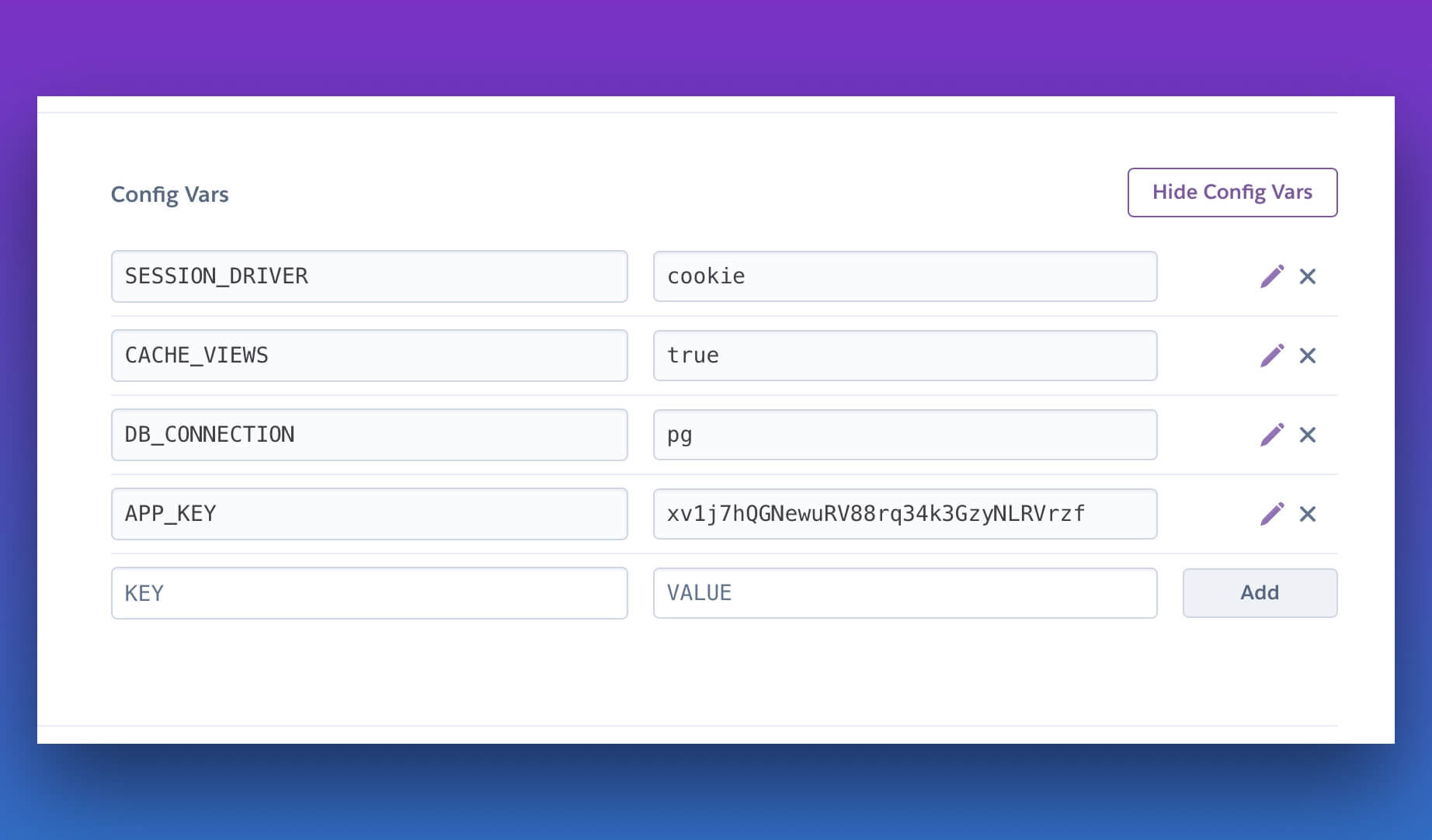
Time to deploy
You can now push your code to Heroku by running the git push heroku master command. Heroku will perform the following steps for you.
- It will detect your application as a Node.js app and use the
heroku/nodejsbuildpack to build and deploy it. - It will detect the
buildscript inside thepackage.jsonfile and build your TypeScript code to JavaScript. You must always run the JavaScript code in production. - Post-build, it will prune the development dependencies.
- Runs the
releasescript defined inside theProcfile. - Runs the
webscript defined inside theProcfile.
Using database
You can use the Heroku add-ons to add a database to your application. Just make sure to define the required environment variables for AdonisJS to connect to your database.
Again, you can again consult the development .env to view the name of the environment variables you are using for database connection.
If you are using PostgreSQL and getting pg_hba.conf error. Then make sure to enable SSL certificates for your app. If you cannot enable SSL, you must update the database connection to allow non-SSL connections.
pg: {
client: 'pg',
connection: {
// ....
ssl: {
rejectUnauthorized: false
}
}
}
Managing user uploaded files
Heroku does not have persistent storage , and you cannot save the user uploaded files on the server filesystem. This leaves you with only one option of saving the uploaded files to an external service like S3.
We are currently working on a module that allows you to use the local filesystem during development and then switch to an external filesystem like S3 for production. Do all this without changing a single line of code.